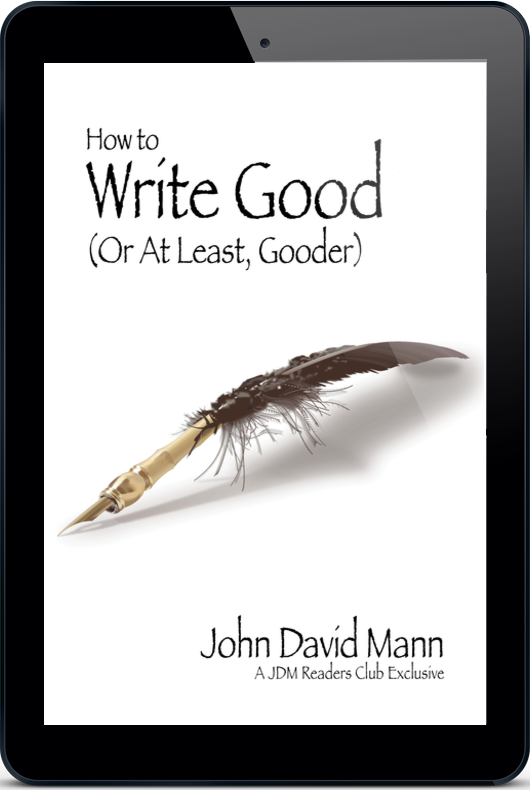When you click on a download link for one of my ebooks, the associated file (mobi, epub, or PDF) will automatically download to your Downloads folder. If you’re not familiar with how to get that file from there onto your ebook reader, follow the instructions below.
Fun fact: When you load an ebook you bought, say from Amazon, Barnes & Noble, or Apple onto your device or app, that’s “uploading.” But when you load a file you didn’t buy from them, such as a free ebook like How to Read Good or The Write Stuff, that’s technically called “sideloading.” (Definitely not the same thing as “freeloading.”)
Congratulations! You are about to become an accomplished sideloader.
And now, on with the instructions…
Kindle
Email the mobi file (as an attachment) to the unique Kindle email address associated with the device or app you want to read it on. That’s it! To find that address:
- Log into your Amazon account on your Mac or PC.
- Click on Content and Devices.
- From Preferences scroll down to Personal Document Settings. Here you’ll find the email address associated with each of your registered Kindle devices or apps.
I recommend copying the address you plan to use and saving it to your address book for easy future use. (Give it some name like “My Kindle” so you’ll know what it is!)
You can also see the list of “approved” email addresses you can send from. Your Kindle will only accept documents emailed from addresses on this list. Your normal email should already be on this list, but if it’s not you can easily add it by clicking on Add a new approved e-mail address.
iBooks
Email the epub file (as an attachment) to yourself on your phone or tablet. That’s it! When you go to your phone or tablet and click on the attachment to open, choose Apple’s Books app to open it with. It will then appear in your Books library. Ta-da.
Kobo
- Connect your Kobo to your Mac or PC, then tap Connect on your Kobo.
- On your computer desktop, double-click on KOBOeReader, which will display contents of your Kobo.
- Open a second desktop window and find your downloaded epub file(s). Drag this file onto your Kobo contents folder.
Android/Google
- On your PC, open the Google Play app and select My Books. Open your Google account if asked.
- Select Upload Files, find and select your downloaded epub file(s). The file will now be automatically uploaded to your Google account on the cloud, and will be accessible through the Google Play app on your Android phone or tablet.
Nook
- Connect your NOOK to your Mac or PC, using the microUSB cable that came with your NOOK. The NOOK will appear on your computer screen as a new disk drive called MyNOOK.
- Drag the downloaded epub file(s) onto the MyNOOK drive. (NOTE: If you’re connecting to a PC, you might get a dialog box asking if you want to install a driver for a NOOK. Click Cancel and ignore. It means nothing. These are not the droids you’re looking for.)
Nook App on Your Android
- Connect your phone to your Mac or PC.
- Open the NOOK folder, then open the My Documents folder.
- Drag the downloaded epub file(s) into the My Documents folder.
- Disconnect your phone from the Mac or PC.
- Open the NOOK for Android app; you should be able to open the ebook from there.
Note on Downloading: When you click on the link to download the PDF file (unlike for, say, the mobi or epub files), it does not automatically download to your computer; instead, it opens up in your computer’s web browser (Chrome, Firefox, Safari, et al.). From there, you need to go to Export as PDF… under your File menu and save the page into whatever folder you like.
PDF files can be opened and read on just about any device or system. (The name PDF is simply an acronym for Portable Document Format.) Unlike the other options (mobi and epub) PDFs are not “reflowable,” that is, the text is fixed on each page, just like a printed book, so you can’t resize the font size, or choose different font styles to read in, and so forth.
That’s the limitation; the benefit is, you can read them on just about any device. Maybe even a smart refrigerator. (I have not tried this; our fridge is the dumb old-fashioned keep-your-food-cold kind.)
This also makes PDF the option of last resort. If you’ve already downloaded either mobi or epub option and been frustratingly unable to get it to work on your device (these lovely instructions notwithstanding), you can always go back to the original email, click on the PDF link, and go from there.
You’re welcome.